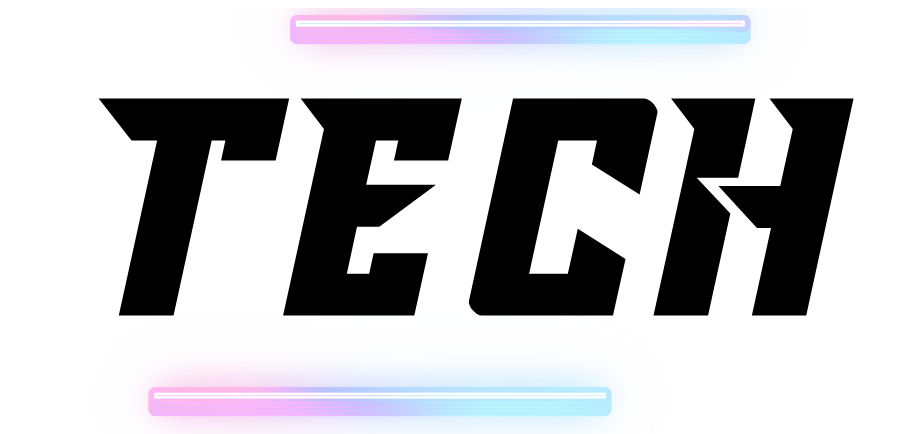Ring indoor cameras have become integral components of modern home security systems, providing homeowners with the ability to monitor their property in real-time from anywhere. This convenience brings peace of mind, especially for those concerned about the safety of their homes, pets, and loved ones. However, like any technology, these cameras can encounter issues that may leave users puzzled and anxious. One common problem is the appearance of a solid red light on the camera. In this comprehensive article, we will explore the significance of this red light, what it indicates, and provide detailed troubleshooting tips to help you resolve the issue effectively.
I. Understanding Ring Indoor Camera Lights
A. The Role of Indicator Lights
Ring indoor cameras are equipped with various colored lights that serve as indicators for the camera’s operational status. These lights provide crucial feedback to users, helping them understand if their camera is functioning correctly or if there are underlying issues that need to be addressed. The indicator lights are typically located on the front panel of the camera, making them easily visible.
B. Different Colors and Their Meanings
- Solid Green Light: A solid green light typically indicates that the camera is powered on and connected to the Wi-Fi network. This is the ideal state, showing that the camera is operational and ready to record or stream video.
- Flashing Green Light: A flashing green light often signifies that the camera is currently streaming live video. This may occur when you are actively viewing the camera feed via the Ring app.
- Solid Red Light: As mentioned, a solid red light is a more concerning indicator. It usually suggests a problem with power or connectivity, which may hinder the camera’s ability to perform its primary functions.
- Flashing Red Light: A flashing red light can indicate that the camera is in the process of resetting or that it is unable to connect to the internet, signaling a potential malfunction.
- No Light: If there is no light at all, it could indicate that the camera is not receiving power. This may require immediate attention to ensure the camera can be operational.
C. Importance of Monitoring Indicator Lights
Being aware of what each light signifies is vital for troubleshooting and maintaining the performance of your Ring indoor camera. Understanding these indicators allows you to take appropriate action before small issues escalate into more significant problems. For instance, a solid red light should not be ignored, as it can affect your overall security setup.
II. What Does a Solid Red Light Indicate?
A. Initial Power and Connectivity Checks
A solid red light on your Ring indoor camera usually points to either a power issue or a connectivity problem with the Wi-Fi network. When you first plug in your camera or power it on, it undergoes a series of boot-up processes, including system checks and attempts to connect to the designated Wi-Fi network. During this initialization phase, you may see a solid red light appear temporarily.
B. Persistent Red Light Issues
If the solid red light remains after the initial boot-up sequence, it indicates that the camera is facing challenges in connecting to the internet or experiencing power-related issues. This situation can arise due to several reasons:
- Power Supply Problems: If the camera is not receiving adequate power, it may not function correctly. This can happen if the power adapter is faulty, the outlet is not working, or the power cable is damaged.
- Wi-Fi Connectivity Issues: A solid red light may also indicate that the camera is unable to connect to your Wi-Fi network. This could be due to network outages, incorrect Wi-Fi credentials, or interference from physical barriers or electronic devices.
- Firmware or Software Glitches: Sometimes, software bugs or outdated firmware can lead to operational issues, causing the camera to display a solid red light.
- Hardware Malfunctions: In rare cases, internal hardware issues within the camera can result in a solid red light, indicating that professional assistance may be needed.
C. Why This Matters
Understanding the meaning behind a solid red light is crucial for maintaining the effectiveness of your home security system. Ignoring the light may lead to missed events or vulnerabilities in your security setup. By taking action promptly, you can ensure that your Ring camera continues to function as intended, providing you with the safety and peace of mind you expect.
III. Troubleshooting Tips for a Solid Red Light
If you encounter a solid red light on your Ring indoor camera, follow these detailed troubleshooting steps to identify and resolve the issue.
A. Check the Power Source
- Ensure Proper Connection:
- First, confirm that the camera is securely plugged into a working power outlet. Loose connections can prevent the camera from receiving power.
- Try a Different Outlet:
- If possible, connect the camera to a different outlet to rule out any issues with the original power source. Ensure that the outlet is functioning by testing it with another device, such as a lamp or phone charger.
- Inspect the Power Cable:
- Examine the power cable for any visible damage, such as fraying or cuts. If the cable appears compromised, replacing it with a new one may be necessary.
- Use the Correct Power Adapter:
- Make sure you are using the power adapter that came with your Ring camera. Using an incompatible adapter can lead to power issues.
B. Restart the Camera
- Power Cycle the Device:
- Sometimes, a simple restart can resolve many issues. Disconnect the camera from the power source and wait for about 30 seconds.
- Reconnect the Power:
- After waiting, plug the camera back into the power source. Observe the indicator lights during the boot-up process. Ideally, the solid red light should disappear if the issue was temporary.
C. Restart the Router
- Check Wi-Fi Connection:
- A solid red light may indicate problems with your Wi-Fi connection. Restarting your router can help resolve temporary connectivity issues.
- Steps to Restart Your Router:
- Turn off your router and unplug it from the power source.
- Wait for about 30 seconds to allow it to reset.
- Plug the router back in and turn it on. Allow it to fully reboot, which may take a few minutes.
- Test the Connection:
- After the router is back online, check if your Ring camera still displays the solid red light. If it connects successfully, the issue may have been a temporary network disruption.
D. Reset the Camera
- Factory Reset Process:
- If the red light persists, a factory reset may be necessary. This process erases all personalized settings and returns the camera to its original state.
- How to Perform a Factory Reset:
- Locate the reset button on the camera. This is typically found on the back or bottom of the device.
- Press and hold the reset button for about 15 seconds. The camera’s lights will blink, indicating that the reset process has started.
- After the reset is complete, follow the instructions in the Ring app to set up the camera again.
E. Update Firmware
- Check for Updates:
- Outdated firmware can lead to various operational issues, including a solid red light. Regularly updating your camera’s firmware ensures optimal performance.
- Using the Ring App:
- Open the Ring app on your smartphone or tablet.
- Navigate to the device settings for your indoor camera.
- Check for available firmware updates. If an update is available, follow the prompts to install it.
- Post-Update Check:
- After updating the firmware, observe the camera’s lights to see if the red light issue has been resolved.
F. Additional Considerations
- Environmental Factors:
- Consider potential environmental factors that could affect Wi-Fi connectivity. Thick walls, large furniture, or interference from other electronic devices can impact signal strength.
- Network Stability:
- Ensure that your Wi-Fi network is stable and not experiencing outages or slowdowns. This can be checked through your internet service provider.
- Camera Placement:
- If possible, reposition the camera closer to your router to improve connectivity.
- Multiple Devices:
- If you have multiple Ring devices, check if other devices are experiencing similar issues. This may indicate a broader network problem rather than an issue isolated to one camera.
IV. Contacting Support for Further Assistance
If you have followed all troubleshooting steps and the solid red light on your Ring indoor camera persists, it may be time to reach out to Ring customer support. Here are some steps to take:
A. Prepare Information
- Gather Details:
- Before contacting support, gather relevant information about your camera, including the model number, firmware version, and any troubleshooting steps you’ve already attempted.
- Document Symptoms:
- Note down the specific behavior of the camera and the duration of the red light issue. This information can assist the support team in diagnosing the problem more effectively.
B. Contacting Support
- Visit the Ring Support Page:
- Navigate to the Ring support website to find various resources, including FAQs and troubleshooting guides.
- Live Chat or Phone Support:
- Use the live chat feature or call Ring customer support for real-time assistance. Their trained professionals can provide tailored solutions based on your unique situation.
- Email Support:
- If you prefer, you can also reach out via email for assistance. However, response times may vary.
V. Conclusion
Encountering a solid red light on your Ring indoor camera can be concerning, but understanding its significance and knowing how to troubleshoot can alleviate much of the anxiety associated with it. Typically, a solid red light indicates power or connectivity problems that can often be resolved through simple steps, such as checking the power source, restarting the camera and router, performing a factory reset, and ensuring that firmware is up to date.
By taking prompt action, you can maintain the effectiveness of your home security system, ensuring that your Ring camera continues to provide the surveillance and peace of mind you expect. Should issues persist despite your efforts, don’t hesitate to contact Ring customer support for professional assistance. Your home’s safety is paramount, and resolving these issues promptly will help you keep your property secure.