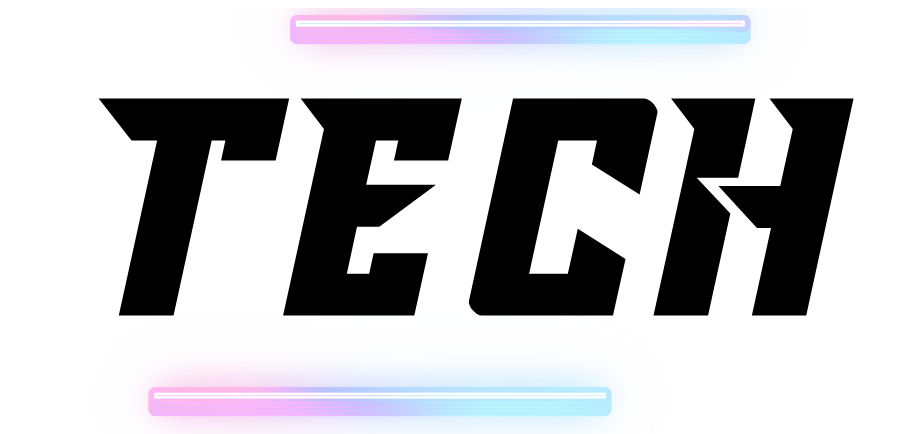Updating the WiFi network on your Ring camera is essential for maintaining optimal performance and connectivity. Whether you’ve moved to a new home, upgraded your router, or are facing connectivity issues, this guide will walk you through the process of how to change wifi on ring camera in a detailed, step-by-step manner. Changing your camera’s WiFi settings ensures uninterrupted security monitoring, keeping your home safe.
Introduction:
A Ring camera is a valuable tool for home security, offering live video feeds and alerts directly to your smartphone. However, if you experience connectivity problems or have updated your home network, it’s crucial to adjust your camera’s WiFi settings accordingly. This process can be done quickly through the Ring app, ensuring that your camera remains connected to your network and continues to provide reliable surveillance. if you want to learn about ring camera in detail, this article is so helpful for you Set Up Ring Camera System: Step-by-Step Guide”
Steps to Change WiFi on Ring Camera
1. Open the Ring App
Start by ensuring you have the latest version of the Ring app installed on your smartphone or tablet. This is important as updates often include bug fixes and improvements. Open the app and log in with your Ring account credentials. If you’re not logged in automatically, enter your username and password to access the dashboard.
2. Select Your Device
On the Ring app’s main dashboard, you’ll see a list of all your Ring devices. Tap on the device for which you want to change the WiFi network. This could be a Ring Doorbell, Stick Up Cam, or any other Ring camera model you own. Selecting the correct device is crucial for the next steps.
3. Access Device Settings
Once you’ve selected your device, look for the settings icon, typically represented by a gear symbol. Tap on this icon to open the device settings menu. Here, you will find various options related to your camera’s configuration.
4. Choose Network Settings

In the settings menu, locate and tap on “Device Health” or “Network,” depending on your app version. If you see “Device Health,” tap on it and then select “Change WiFi Network” or “Reconnect to WiFi.” This option will allow you to start the process of connecting your camera to a new WiFi network.
5. Follow the Setup Instructions
The app will prompt you to connect to your Ring camera’s temporary WiFi network. This is a network that your camera creates to facilitate the setup process. Follow the on-screen instructions to switch your smartphone or tablet to this temporary network. After connecting, the app will guide you through selecting your new WiFi network from the list of available networks.
6. Enter Your New WiFi Details
Select your new WiFi network and enter the password when prompted. Ensure that the password is entered correctly to avoid connection issues. The Ring app will then attempt to connect your camera to the new network. This process may take a few minutes, and you should keep the app open until the setup is complete.
7. Finalize the Connection
Once the connection process is complete, the app will confirm that your Ring camera is connected to the new WiFi network. You may need to wait a short while for the camera to fully sync with the new network. After confirmation, verify that the camera is functioning properly by checking the live video feed in the app.
Key Facts and Figures
all the key facts and figures of wifi on ring camera show below

- Compatibility: The WiFi change process is compatible with all Ring camera models, including Ring Doorbells, Ring Stick Up Cams, and other Ring security cameras.
- Time Required: The entire process of changing the WiFi network typically takes between 5 and 10 minutes.
- Network Requirements: Ring cameras generally connect to 2.4 GHz WiFi networks. Some models may also support 5 GHz networks, so check your camera’s specifications if you’re unsure.
- Signal Strength: Ensure your Ring camera is within a reasonable distance from your WiFi router to maintain a strong signal.
Pros and Cons
Pros
- Enhanced Connectivity: resolves issues related to weak or unstable signals, improving overall camera performance.
- Performance Improvement: Upgrading to a faster or more reliable network can enhance video quality and reduce lag.
- User-Friendly Process: The Ring app provides clear instructions, making the setup process straightforward and accessible for most users.
Cons
- Temporary disruption: During the transition period, the camera will be offline for a few minutes, which may affect real-time monitoring.
- Network compatibility: Ensure that your new WiFi network meets the camera’s requirements. Some models only support specific frequency bands (e.g., 2.4 GHz), which may limit options.
- App Dependency: The process relies on the Ring app, so any issues with the app could complicate the WiFi change.
FAQs
What if my Ring camera doesn’t display the option to change WiFi?
Ensure your Ring app is updated to the latest version. If the option is still missing, try restarting both the camera and your smartphone or tablet. If the problem persists, reach out to Ring customer support for assistance.
Can I change the WiFi network without using the app?
No, changing the WiFi network requires the Ring app to facilitate the connection. The app provides the necessary interface and instructions for the process.
Will changing the WiFi network affect my recorded footage?
No, your recorded footage is stored in the cloud and is not affected by changes to your WiFi network. Your recordings will remain accessible via the app.
How can I confirm that my camera is connected to the new network?
The Ring app will provide a confirmation message once the camera is successfully connected to the new WiFi network. Additionally, you can check the live video feed to ensure the camera is working properly.
Conclusion
- Changing the WiFi network on your Ring camera is a straightforward process that helps maintain optimal performance and connectivity.
- By following these detailed steps about how to change wifi on ring camera , you ensure that your Ring camera remains a reliable part of your home security system. Regular updates to your network settings and connectivity checks are essential for keeping your security setup functional and efficient.
References
- Ring Support: Ring Official Support
- Ring Community: Ring Community Forum
- TechRadar Guide: How to Set Up Your Ring Camera
This comprehensive guide About How to change wifi on ring camera ensures that you can quickly and effectively manage your Ring camera’s WiFi settings, maintaining security and connectivity in your home